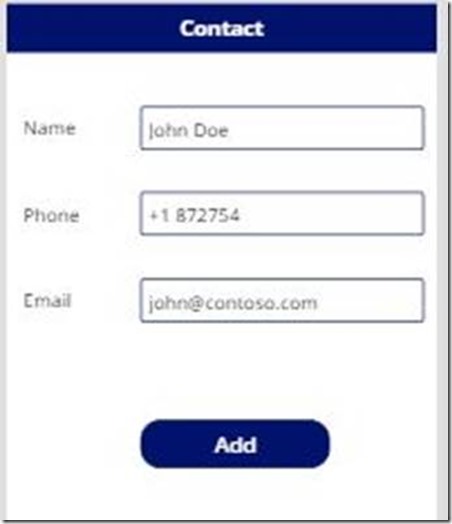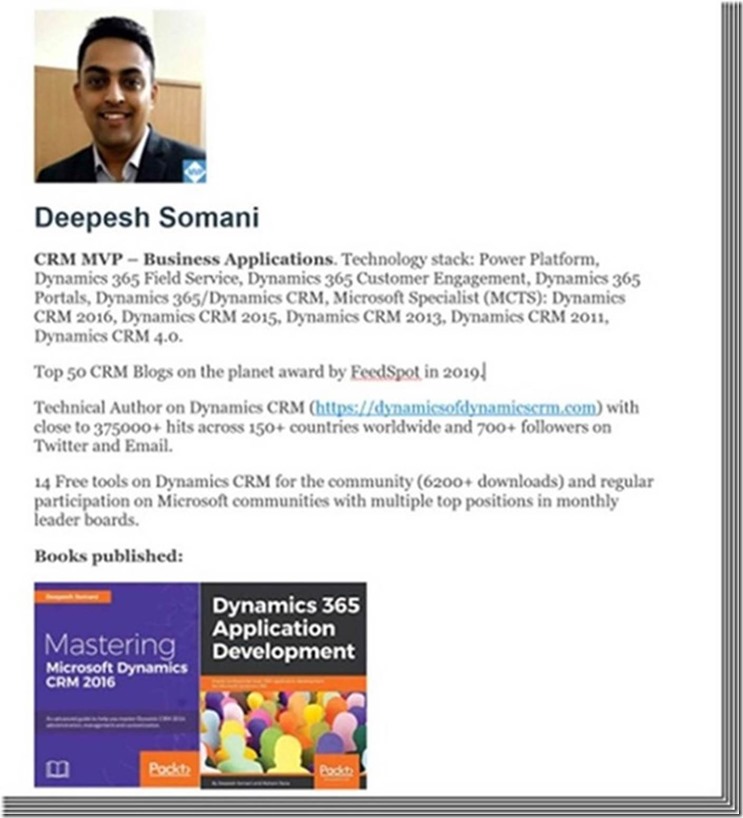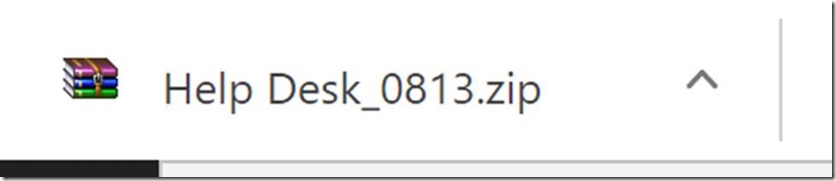Today as part of the Power 2020 series blog 14, we will try to understand Collections in Canva Apps.
Overview:
The collection is a pack of items and it creates a copy of the data source. By using collections, users can store and manage data in the canvas app. Collection returns a data source as a table.
Functions used in Collections:
- Collect
- Clear
- ClearCollect
Collect:
The Collect function helps to add records in Collection.
Syntax:
Collect( DataSource, Item, …)
DataSource (Required) – Name of data source that you want to add data. If the data source is not available, a collection will be created.
Item(s)(Required) – Records or tables to add to the collection.
Clear:
The Clear function removes all the records from the collection. Only records will remove, columns will not be removed from the collection.
Syntax:
Clear( Collection )
Collection (Required) – Name of collection you want to remove.
ClearCollect:
The ClearCollect function is a combination of Clear and Collect functions. This function will remove all records from the collection and then add the records to the collection.
Syntax:
ClearCollect( Collection, Item, … )
Collection(Required) – Name of collection you want to clear and add records.
Item(s)(Required) – Records or tables to add to the collection.
By navigating View > Collection, you can see the collection.
Manage Collection in Your Canvas App:
§ Add a new gallery
§ Select Contact as data sourc
Hope it helps and Power 365ing as usual!
Any problem in Power Platform or Dynamics 365 – end user, Microsoft partner or an individual?
Problem Area – Technical, Functional, Training, Development or consulting?
I am here to help, get in touch here: Click here
ABOUT THE AUTHOR: