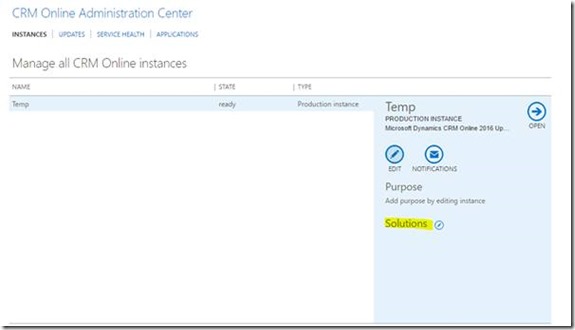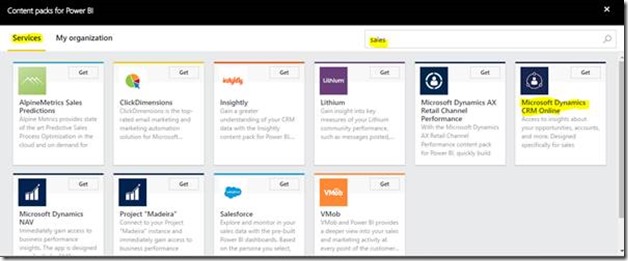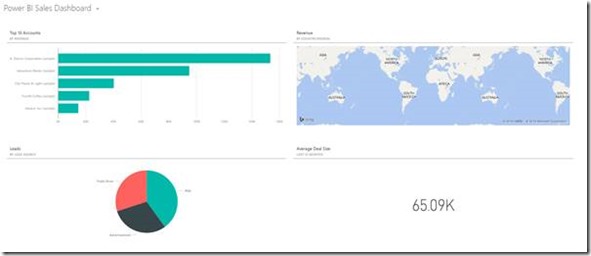Have you been using Sales content pack for Power BI to report and do analytics on your CRM sales data.
Also, are you using CRM for Service and missed Having Power BI for Case management? Well good news for you.
Here is a Step by Step and Overview for Microsoft Dynamics CRM online Service manager content pack for Power BI.
Login to your Power BI tenant and then choose services:
Search for CRM and Pick newly available Service manager for CRM, This has been released now:
Click Get on the next screen:
Mention your CRM URL:
Clicking Next on above screen will open up, Choose Oauth2 and sign in:
Next, you will enter your credential and processing will start for your connection:
Now, system will setup and Default Power BI dashboard for Service will load:
Cool isn’t it, let’s explore some of the Power BI tiles now:
This isn’t enough, just choose Quick Insights tab on your dataset:
Now give some time for Power BI magic:
Next up, there will be some cutting edge insights based on your data available to you:
Need some help with Power BI and Dynamics CRM, just get in touch.
Hope it helps and Happy CRMing!
If you liked this Power BI and CRM magic, do let this little CRM chap know.
Twitter: https://twitter.com/msdynamicsblog
LinkedIn: https://www.linkedin.com/in/deepesh-somani-00296932
Google Play Store:
https://play.google.com/store/apps/details?id=com.dynamicsofdynamicscrm.msdynamicsblog&hl=en