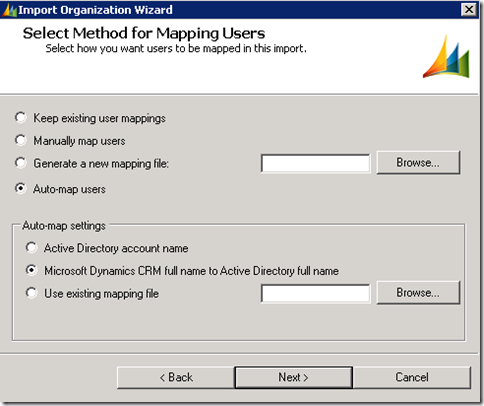Rajeev Pentyala is a Microsoft Dynamics CRM consultant working with Microsoft in Hyderabad,India. He is not only and old colleague of mine but a great professional
in Dynamics CRM and Microsoft stack of technologies with whom I had chance to work in two back to back projects.
His blog is featured in Top 25 Dynamics CRM blogs and statistics of 425k hits tell a story in itself.
His introduction in his own words:
“I am Rajeev Pentyala, A Master’s Degree holder from Madras University and Microsoft Dynamics CRM Certified Professional.
I have been working on Microsoft technologies like Microsoft Dynamics CRM 4.0 & 2011,ASP.Net,C#.Net, WCF, Jscript, JQuery, Silverlight and SSIS.
In my free time, I would love to play cricket, spend time with family, friends and surf the net for new gadgets and latest technologies.
I am a big Cricket fan and a decent batsman. Please do share your thoughts and suggestions on my posts.”
His blog link:rajeevepentyala.wordpress.com

1. Name, current job title and social media links please
a. Rajeev Pentyala, Associate Consultant, Microsoft.
2. What does an average day at work look like
a. Analysis and Design CRM system. Writing few Plug-ins and Client Script. Performance tuning.
3. What different roles/Job titles have you had whilst using CRM
a. Developer, QA, Production Support
4. What job did you did before you starting using CRM
a. Software Engineer with Asp.Net,C#.Net, HTML
5. What was the first version of Microsoft Dynamics CRM you worked with and how long have you been using Microsoft Dynamics CRM
a. CRM 4.0, Total 4 years of CRM experience
6. How do you stay up to date with the CRM
a. Keep tracking the CRM version releases and reading product team technical blogs
7. What one feature would you add to CRM Product.
a. Lock feature at SDK level. Lack of this causing lot of issues with RACE conditions on concurrent user access.
8. What is the best tool/solution you have used recently?
a. Ribbon work bench’s Ribbon editor, Meta data browser from XRM toolkit
9. What CRM certifications do you have, do you try and keep up to date with CRM certifications.
a. Holding all CRM 2011 and 2013 certifications
10. How important is it to have good business analytical skills working with Microsoft Dynamics CRM.
a. For CRM projects, it’s very important to understand the business in detailed, for example security model, you have to be cautious on usage of Business units, Users or Teams.
At design time, if you don’t understand Customer’s business model properly and miss something it could lead to System’s abnormal behaviour.
10 How useful is it to have programming knowledge to become a good Microsoft Dynamics CRM Professional?
a. It’s always good to have .Net background which helps understand SDK better.
11. How often do you travel as a Microsoft Dynamics CRM Professional?
a. Needs bit travelling on UAT, Deployment and Support phases of project.
12. Can you see yourself not using CRM in your career in the future
a. Not sure. But I am sure I will be using Microsoft Dynamics.
13. What are your hobbies outside of CRM.
a. Blogging, Playing cricket.
14. What was the last book you read and what was the last film you watched
15. Has CRM ever got you in trouble with your partner/family.
a) No. I must admit I am not spending much time on blog after marriage.
16. Have you friends ever told you to stop talking/tweeting/blogging about CRM? What does your partner/family member(s) think of CRM
a. No.
17. Tell me something interesting/unusual about yourself
b. First engineer from my family.
18. Who is the first CRM Expert you remember reading/seeing
c. My colleague and friend Nishant Rana.
19. Tips for someone who wants to become a CRM Expert
d. Good knowledge in C#, HTML and Jscript helps you become expert in CRM. Keep update yourself and start a CRM technical blog.
As a certificate of appreciation, here is a certificate from my end:

Happy CRMing!




![clip_image002[5] clip_image002[5]](https://dynamicsofdynamicscrm.files.wordpress.com/2015/02/clip_image0025_thumb.jpg?w=1136&h=259)


![clip_image006[4] clip_image006[4]](https://dynamicsofdynamicscrm.files.wordpress.com/2015/02/clip_image0064_thumb.jpg?w=687&h=397)



![clip_image012[4] clip_image012[4]](https://dynamicsofdynamicscrm.files.wordpress.com/2015/02/clip_image0124_thumb.jpg?w=648&h=272)

![clip_image016[4] clip_image016[4]](https://dynamicsofdynamicscrm.files.wordpress.com/2015/02/clip_image0164_thumb.jpg?w=869&h=382)
![clip_image018[4] clip_image018[4]](https://dynamicsofdynamicscrm.files.wordpress.com/2015/02/clip_image0184_thumb.jpg?w=600&h=280)

![clip_image022[4] clip_image022[4]](https://dynamicsofdynamicscrm.files.wordpress.com/2015/02/clip_image0224_thumb.jpg?w=604&h=299)