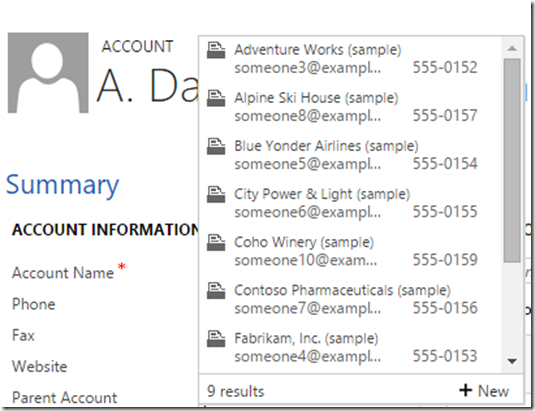This post has taken a long time coming. Over time, I have been trying to put down the top benefits that Correct data
provides in any implementation not just specifically CRM. Since CRM is all around Customer or some business data,
it becomes even more relevant to have realistic data for Dynamics CRM development and test environments.

Here are the top 4 reasons why:
DYNAMICS CRM IS PROGRAMMED BY ITS DATA:
Many Dynamics CRM implementations allow high level of flexibility in the way their basic functionality can be used.
Configuration data can dictate control flow, data manipulation, presentation and user interface.
CRM can be configured to fit several business process flows, have role based views, and work (almost) seamlessly
with a variety of tailored experiences to a host of different users.
While business looks to CRM’s configurability to allow them to keep up with the market without being slowed by
the development process, an individual may look for a personalised experience from Dynamics CRM.
PROVIDING REALISTIC TEST DATA EARLY SUPPORTS SCENARIO BASED UNIT TESTS:
If a developer has been provided with a positive set of Data, it becomes easier to program for a positive test case
and also for the negative as well. For example, if a field value is required for a business process and there is a workflow
dependent on the field, positive case is to check that the field value is required whereas a null value received in the
field is a null value and a potential for the entire workflow to fail.
Correct data supports such scenarios based unit tests. In the start, if developer didn’t receive this information,
there is no way to test it until in testing and then the time to fix is more of a re-work which
wasn’t possible to be identified originally.
DIFFERENT TYPES OF DATA COMBINATION HELP IN IMPROVING CODE PERFORMANCE:
Depending on different types of Data combinations provided to the developer, it becomes evident to choose the right option in terms of improving performance of the system in choosing the fastest way to process certain things.
For example, Classic example is if certain filtering can further limit the return to a Query being done in Dynamics CRM
it can help in doing less number of loops. If certain thing was being tried to be done on client side and based on
the available combinations it helps in limiting the client side implementation and taking it to server side.
In other cases, limiting column sets to only return relevant fields can have lot of performance benefits.
HELPS AGILE METHODOLOGY AND QUICK DEMOS:
In a fast paced environment, keeping realistic data in development environment helps achieve quick demos
and also helps in quick transfer to test environment for demos and use migration utility to move data as well.
Hope it helps and Happy CRMing!