
Power Automate has introduced new features for versioning and drafting in the solution cloud flows. These features allow users to save drafts of their flows, even with errors, and publish them when ready. The version history is stored in Dataverse, providing a clear record of how each flow has evolved over time. Users can also view and restore past versions as needed. This functionality is gradually being released across different regions, enhancing the Power Automate experience by offering greater control and flexibility in flow management.
Implementation:
- For using Version History feature you need to create Cloud Flow only in Solution.
- Here we are creating an “Instant Cloud Flow.”

- Give title to your flow.
- And select trigger for flow.
- Here I have selected “Manually trigger a flow”.
- Click on “create.”
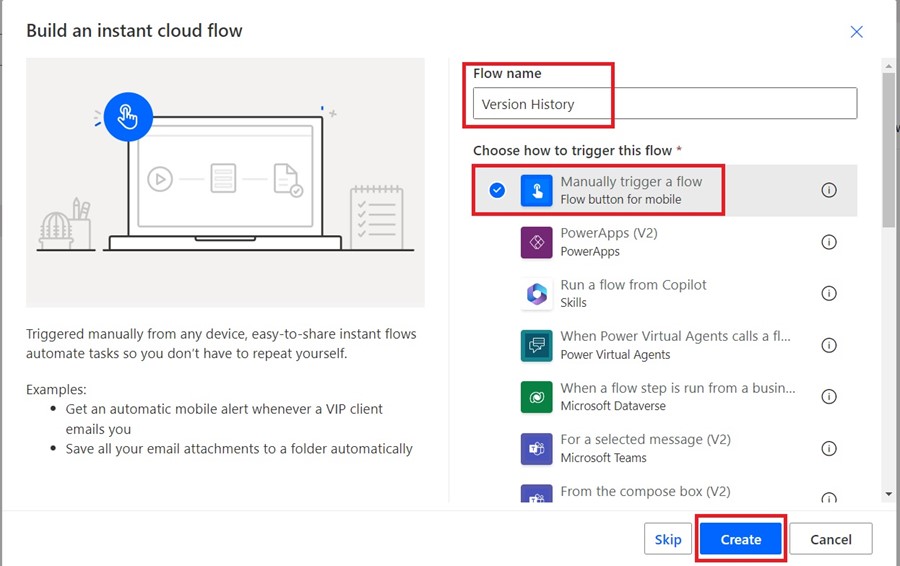
- For now, flow is getting created in Classic mode.
- Now add some actions in this Cloud Flow.
- Here I have added a “Compose” action in the flow, with a text value in it.

- Save the flow and go back to your solution.
- And edit this flow, now the flow will open in New Flow Designer.

- Now change the value of “Compose” action.
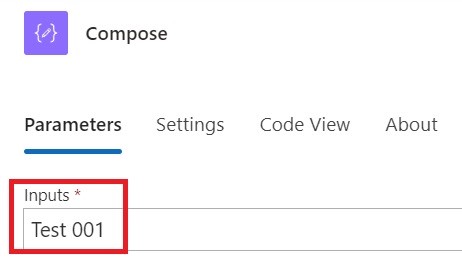
- And click on “Save draft.”

Note: This new “Save draft” feature will help you save your flow, even if you have error in flow.
- Flow is saved as draft for now.
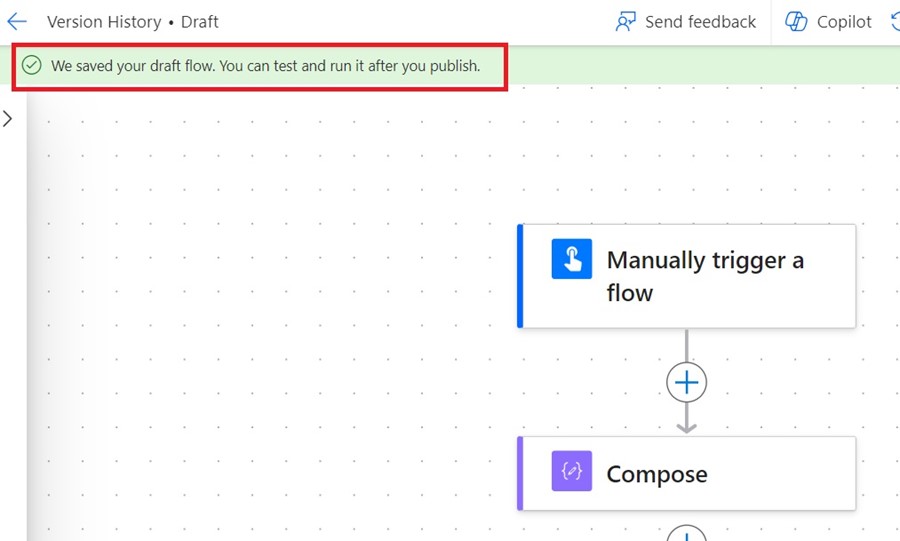
- Go back to solution and edit the same flow.
- At this point you will get a version history available.
- And you can see and restore the old version also.
Output:
