In this blog, we will learn how to upload a file from Microsoft Dataverse to SharePoint, in my account entity I have a custom file type column “Account File”, Flow will get triggered when user uploads file in any column.

Implementation:
- For triggering the flow, we are using action from Microsoft Dataverse “When a row is added or modified”.
- Select table, here we have selected “Accounts”.
- In “Select columns” we have added a logical name of file type column.

- Now add “Download a file or an image” action from Microsoft Dataverse.
- Select “Accounts” in table name.
- Add dynamic content to get GUID in Row ID.
- And select your file type column in Column name.

- Add a “Get a row by ID” action from Microsoft Dataverse.
- Select table name as “Accounts”.
- Add dynamic content to get GUID in Row ID.
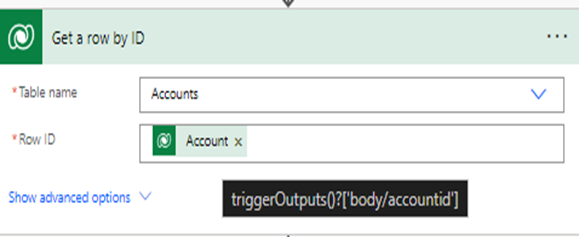
- Now add an action from SharePoint “Create file”.
- Select the site where you want to upload the file.
- Provide folder path.
- In “File Name”, we have added dynamic content to get account name from trigger.
- After adding the dynamic content just add the file type, We have added “.csv”.
- And in “File Content” add dynamic content of “File or Image Content.”

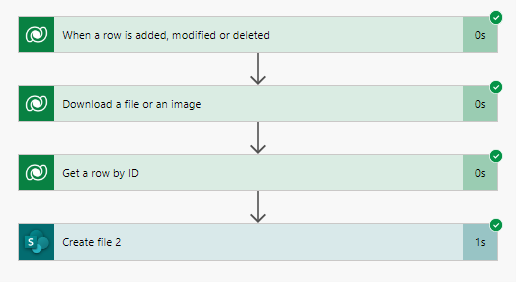
Output:

Hope it helps!
Power 365ing as usual!
Any requirements, implementation or consulting work in Power Platform or Dynamics 365 – end user, Microsoft partner or an individual?
Problem Area – Technical, Functional, Training, Development or consulting?
Me and my team are here to assist, please fill the following form for your business needs: Click here
