In this Blog post, we will learn about how Opportunity Pipeline view can enhance Dynamics 365 sales experience, Dynamics 365 Sales enables organizations to streamline their sales processes and enhance productivity through its Opportunity Pipeline view. This feature provides a visual representation of the sales pipeline, allowing sales teams to prioritize and manage opportunities effectively.
Opportunity Pipeline view in Dynamics 365 is a powerful tool designed to help sales teams visualize, prioritize, and manage their opportunities. It replaces the former ‘deal manager’ and introduces an updated user experience that puts the seller at the center of their workflows. The view offers interactive charts, key metrics, and an editable grid that allows for inline editing of opportunities.
- Go to https://make.powerapps.com.
- Sign into power apps.
- Click on “Apps” from the left navigation panel.
- And open Sales Hub App in edit mode.

- Now go to the “App Settings”, you will find “Opportunity Pipeline View” under the General settings.

Configuring the Opportunity Pipeline View:
- To begin configuring the Opportunity Pipeline view, users must navigate to the Sales Hub navigation panel and click on gear icon ⚙️.
- Select “Advanced settings” under the settings.

- In Advanced settings, go to the “Customizations”.
- And open “Customize the System.”
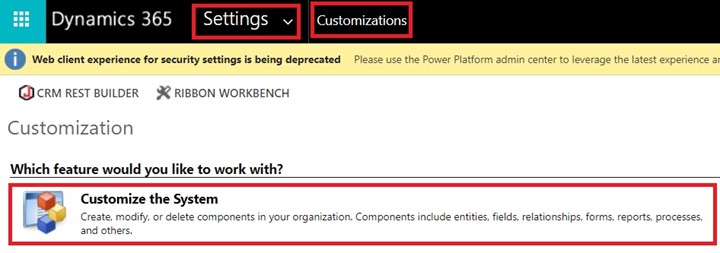
- Now within the Power Apps Default Solution page find ‘Entities.’
- And then “Opportunity” entity .
- In “Opportunity” entity go to the “Controls” tab.
- “Control” tab will reveal the “Pipeline view” option for web, phone, and tablet interfaces.
- If the “Pipeline view” is not listed, you can also add by selecting “Add Control”.

- Now go back to your Sales Hub app.
- And navigate to Opportunities, you will get a pipeline view enabled.

Enhancing the Visualization with Charts:
Opportunity Pipeline view comes with a default bubble chart that displays opportunities based on various parameters such as opportunity score, deal probability, and estimated close date.
Administrators have the flexibility to customize this chart to change the data visualization according to the organization’s preferences.
- For customizing the charts go to the “App settings” again and open “Opportunity Pipeline View.”
- Scroll down in Opportunity pipeline view, you will find “Manage charts”.
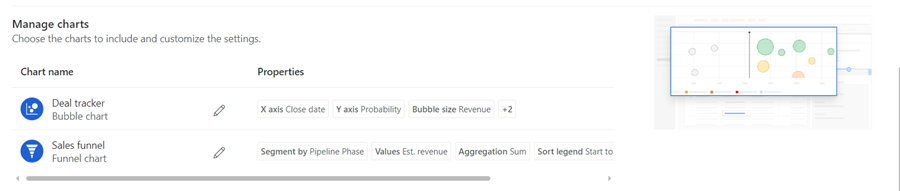
Deal Tracker: A tool within Dynamics 365 that allows for the tracking and management of sales deals. It provides a visual representation of the sales pipeline, enabling users to prioritize and manage opportunities effectively.
Sales Funnel: A model that represents the stages a potential customer goes through, from initial awareness to the final purchase. In Dynamics 365, it helps sales teams track and manage interactions with leads and opportunities through each stage of the sales process.
- You can customize properties of “Deal tracker” here.

- You can customize “Sales funnel” also same as “Deal tracker.”

Hope it helps!
Power 365ing as usual!
Any requirements, implementation or consulting work in Power Platform or Dynamics 365 – end user, Microsoft partner or an individual?
Problem Area – Technical, Functional, Training, Development or consulting?
Me and my team are here to assist, please fill the following form for your business needs: Click here
